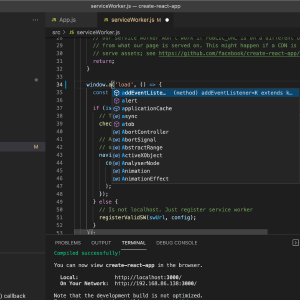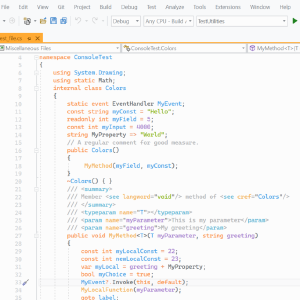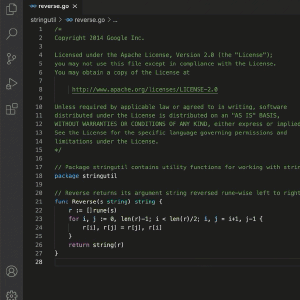IDEs and Editors
In order to write source code, you need something to type it into. You can of course use any text editor for this, but we highly recommend an Integrated Development Environment, or at least a pluggable text editor designed with writing code in mind.
An Integrated Development Environment (“IDE”) is a program that provides a comprehensive environment for writing code. The line between IDE and Code editor can sometimes get a little blurry, but generally IDEs provide a richer, more dedicated experience with features such as integrated, graphical debugging, test annotations, and integrated terminals.
- Homepage
- Download the Go Extension Visual Studio Code (VSCode) is a powerful free cross-platform IDE based on Electron. It has excellent Go support, thanks to a Go extension maintained by the Go team at Google. It is our primary recommendation since it is both feature-rich and free.
guided video coming soon
- Install VSCode from thw download link above.
- Download and install the Go extension.
- (optional) Create a folder such as home/workspaces or Documents/code to serve as a home base for all of your code projects, which are called “Workspaces” in VSCode parlance. This can be helpful in keeping everything together, but you can also create workspaces wherever you like.
- Open VSCode and, navigate to File ⇒ Add Folder To Workspace….
- Navigate to wherever you’d like to store your first workspace directory, but don’t click the Add button yet. If you added a special folder in step #3, this is where you’d start.
- Once you’ve selected a location for the new Workspace, click New Folder and create a folder called goinaction .
- Click Add button to add the folder to your new, unnamed workspace.
- Click File ⇒ Save Workspace As… and accept the default name, which should be something like goinaction.code-workspace
- Open the “command palette”, which is VSCode’s general-purpose autocompleting shortcut menu with ⌘-shift-p or
-shift-p
- Type go mod , which will select the Go: Initialize go mod option and hit Enter
- Enter goinaction when prompted.
- Finally, save the new go.mod file.
Now you are in a fresh new Workspace and ready to follow along with the book. You can create a new folder for each exercise from the file explorer menu to the left and add main.go files for each one.
TBD
TBD